Laravel 8 login authentication
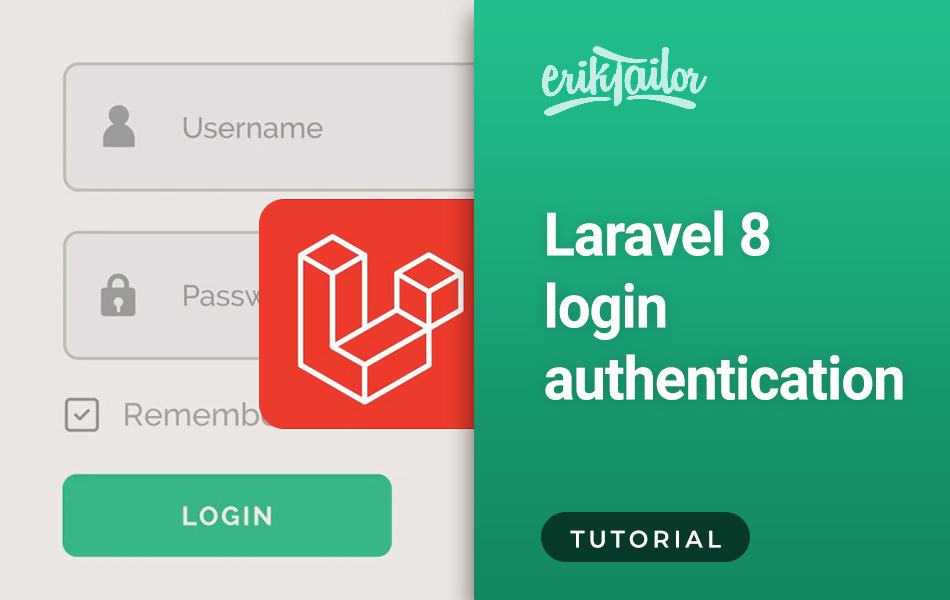
In this tutorial I will show you how to create a basic login authentication for Laravel 8.
Laravel Installation
We will create laravel project using composer. Open the Terminal, and cd to the folder where you would like to host the project files, then type the following command to install laravel:
composer create-project --prefer-dist laravel/laravel project-name
Database Connect
Create a new empty database in phpMyAdmin, and open up the .env file from the project root:
DB_CONNECTION=mysql
DB_HOST=127.0.0.1
DB_PORT=3306
DB_DATABASE=database-name
DB_USERNAME=database-user
DB_PASSWORD=database-pass
Next, open up config/database.php file, and replace the following in the mysql block:
'database' => env('DB_DATABASE', 'database-name'),
'username' => env('DB_USERNAME', 'database-user'),
'password' => env('DB_PASSWORD', 'database-pass'),
'unix_socket' => env('DB_SOCKET', '/Applications/MAMP/tmp/mysql/mysql.sock'),
Install Laravel UI
We are using here Laravel UI to create application authentication sections like login, registration, password forget, etc. It will generate these files automatically. Type the following in the Terminal:
COMPOSER_MEMORY_LIMIT=-1 composer require laravel/ui
Once the laravel UI package is installed, you need to install the frontend scaffolding with this:
php artisan ui bootstrap --auth
After this command, you need to run the npm commands below. It will generate CSS and JS compiled files for authentication system. Fire the following commands afterr each other:
npm install && npm run dev
npm run dev
Next, we need to run migration to generate tables in database. Run this in the Terminal:
php artisan migrate
Application Testing
Open project in the Terminal and type the following command to start the development server:
php artisan serve
Now, if you go to http://127.0.0.1:8000/login you will see the working authentication.
Source
Laravel 8 Authentication with Laravel UI Tutorial
