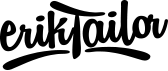VSCode Setup in 2022
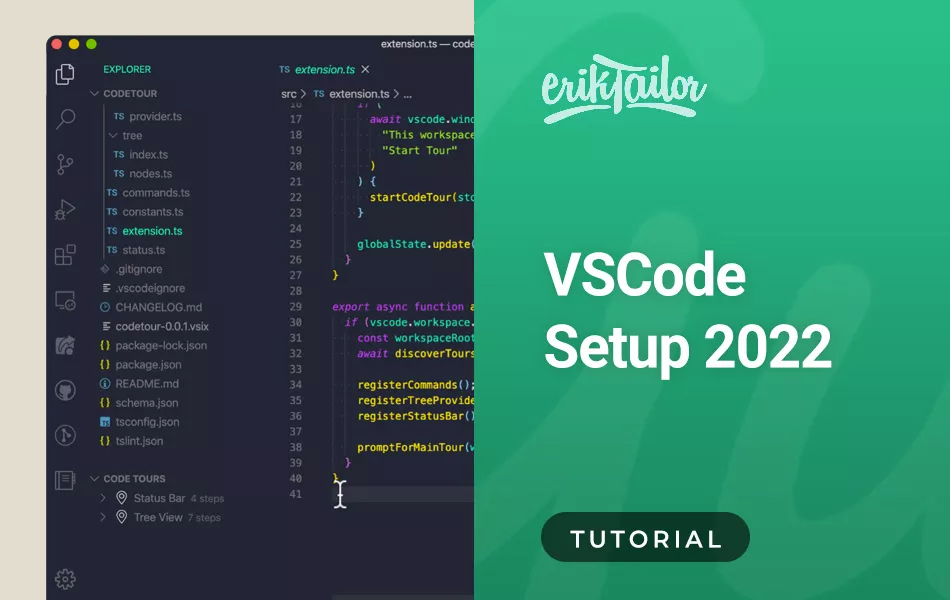
In this tutorial I will show you how to set up VSCode like my personal preferences.
Reset to defaults
- Hit
Cmd+Shift+P - Search for open settings json and select Preferences: Open Settings (JSON)
- Delete everything inside the document, but leave an empty
{ }and save the file - Relaunch VSCode
- Delete the contents of /Users/eriktailor/.vscode/extensions folder
Extensions
- Edit Csv
- vscode-icons-mac
- Prettier
- SVG Preview
- Highlight matching tag
- PHP Intelephense
- Markdown Preview Enhanced
Auto format on save
- Reset all to default settings
- Delete all extensions (need a clear vscode)
- Enable Settings > Formatting > Format on save
- In a html file, double click and select Format document
- Select Prettier as a default html formatter
Settings
Cmd + Shift + P and search for settings.json and add these lines:
{
"editor.formatOnSave": true,
"editor.fontFamily": "Monaco, 'Courier New', monospace",
"editor.lineHeight": 26,
"breadcrumbs.enabled": false,
"editor.renderWhitespace": "none",
"editor.renderControlCharacters": false,
"workbench.statusBar.visible": false,
"workbench.iconTheme": "vscode-icons-mac",
"workbench.colorCustomizations": {
"minimap.errorHighlight": "#1E1E1E",
"gitDecoration.ignoredResourceForeground": "#fff"
},
"git.decorations.enabled": false,
"window.nativeTabs": true,
"problems.decorations.enabled": false,
"editor.minimap.size": "fill",
"editor.minimap.maxColumn": 100,
"editor.minimap.scale": 2,
"editorOverviewRuler.background": "#fff",
"editor.minimap.enabled": false,
"terminal.external.osxExec": "iTerm.app",
"terminal.integrated.defaultProfile.osx": "zsh",
"terminal.integrated.fontFamily": "monospace",
"files.exclude": {
"**/.git": false
}
}