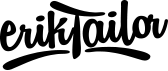Set virtual hosts in MAMP
Here's how I set up MAMP with virtual hosts on my Mac.
1. Edit hosts file
The /etc/hosts file on your local machine maps custom domain names to the IP addresses. It’s protected, so you’ll likely have to use sudo to open it and enter your Mac password.
To edit your hosts file in nano, open your preferred terminal and enter:
sudo nano /etc/hosts
You’ll see something like:
##
# Host Database
#
# localhost is used to configure the loopback interface
# when the system is booting. Do not change this entry.
##
127.0.0.1 localhost
Don’t delete anything, just add new line below the localhost line with your desired host name like:
127.0.0.1 localhost
127.0.0.1 yoursite.loc
Then exit (with saving the file) using Ctrl + X with Y means yes as save after.
I like to end mine with .loc but you can use .dev or something else as well. It should be unique but easy for you to remember.
2. Edit MAMP Apache config file
Now go to the directory your MAMP install is located in. Mine is at /Applications/MAMP which is the default, so that’s what I’ll use as the path for the following examples.
Find the Apache config file at /Applications/MAMP/conf/apache/httpd.conf and open it in an editor. There’s likely a bunch of stuff in here, scroll through and find these lines:
# Virtual hosts
# Include /Applications/MAMP/conf/apache/extra/httpd-vhosts.conf
All you need to do here is un-comment that second line, so it looks like this:
# Virtual hosts
Include /Applications/MAMP/conf/apache/extra/httpd-vhosts.conf
Save the file.
3. Edit your virtual hosts file
Next, open the virtual hosts file at /Applications/MAMP/conf/apache/extra/httpd-vhosts.conf
There will probably be some comments and a couple of examples of blocks there. Leave the comments or delete as you’d like, then replace the examples with the information below. The second block includes the path to the site you’re developing and the local domain name you added in the first step. So your file should look something like this:
NameVirtualHost *:80
<VirtualHost *:80>
DocumentRoot "/Applications/MAMP/htdocs"
ServerName localhost
</VirtualHost>
<VirtualHost *:80>
DocumentRoot "/Users/youruser/your/site/root"
ServerName yoursite.loc
</VirtualHost>
4. You’re Done!
Restart MAMP and head to the domain you added. Your site should be live there!
Just in case
If you run into errors, you may also need to go back to the
httpd.conffile we edited above and allow SymLink override. Open that file, find the block below, and make sureAllowOverrideis set to All rather than None. So it should look like this:
<Directory />
Options Indexes FollowSymLinks
AllowOverride All
</Directory>
Source
Configuring Virtual Hosts with MAMP