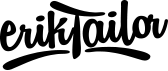Mac move dock to other screen
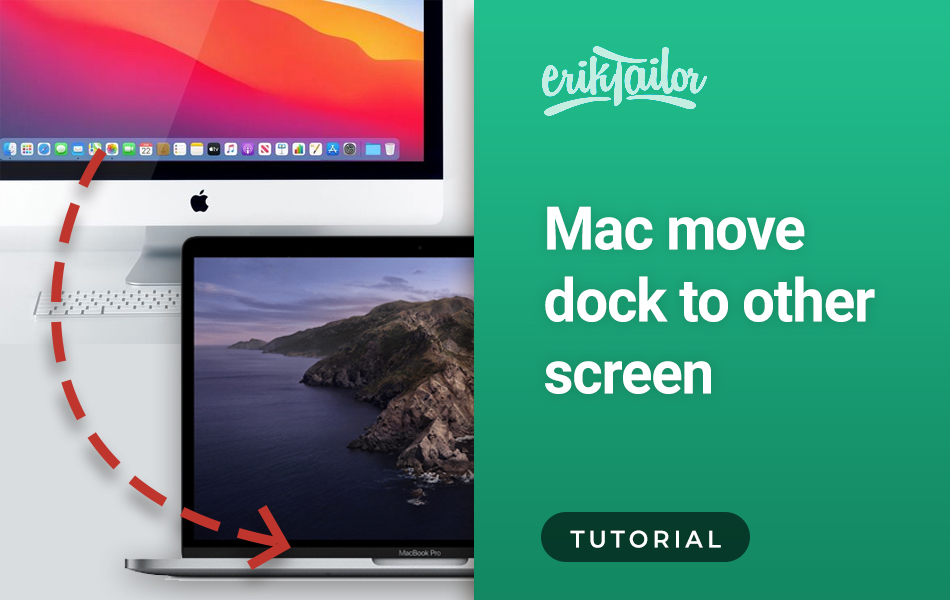
In this tutorial I will show you how to move the dock to the other screen you are using, on Mac.
While working with two screens at the same time, I noticed a really annoying issue what I couldn’t get rid of: sometimes my dock moves to the other, secondary screen I use for coding only.
For some reason, there is no way to “lock” the dock on the preferred screen or just move to the other screen. You can only do this with a manual hack, using the cursor.
Solution
To put back the dock on the primary screen, here is what you have to do:
Move the cursor on the secondary screen, and click on the menu bar to make that screen active

Go to the bottom of the primary screen (and a fex pixels above to the top side) with the mouse, and start slightly caressing the screen (moving slowly left and right between a 1 cm distance).

If you did it right, the dock should came back to the primary screeen.
I have to admit that it is kind of hard, until you learn the right rythm of the caressing (i struggled it with a lot), but now I have experienced the right movement, and now I’m able to move it between screens easily. To remember: this is the only way to do it, so just keep going and don’t give up 😅