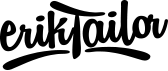Create dark mode switch in Laravel 8
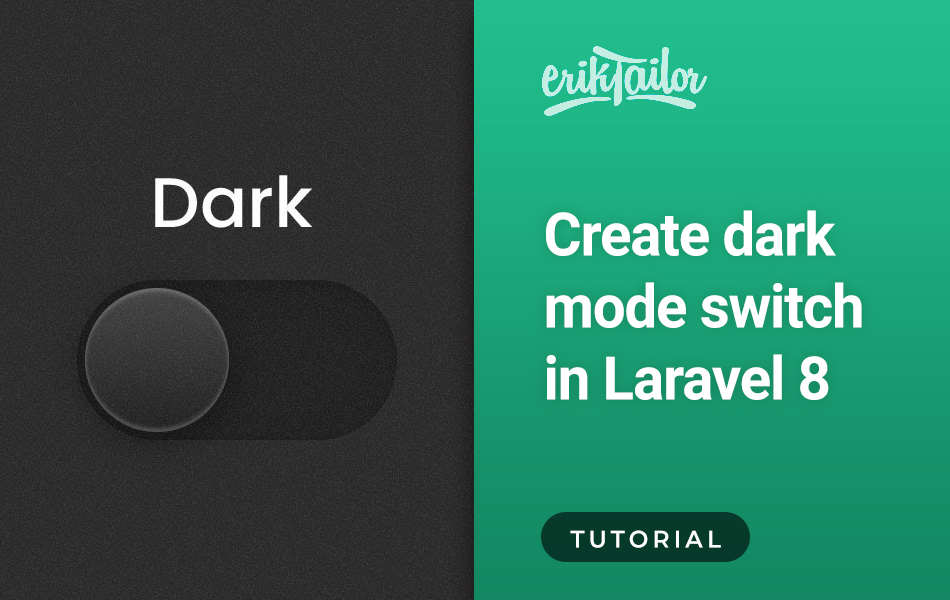
In this tutorial I will show you how to create a light / dark mode switch as a new setting based on the user's choice from scratch. The value of the setting will be saved in the database, so if the user signs out, the setting will remain in the future logins.
Install Laravel
With composer installed on your computer, in the Terminal go to the folder where you would like to install the app, and create a new laravel project with the following command:
composer create-project laravel/laravel laravel-dark-switch
Setup Authentication
Let’s create the auth pages with Laravel UI to have user profiles, where we will assign the dark / light modes of user choice. The method is detailed in the referred tutorial: Laravel 8 login authentication
Setup Database
Now the project is installed, you need to set up the database to store the data. Locate the .env file in your laravel project’s root and set up the database name like this:
DB_CONNECTION=mysql
DB_HOST=127.0.0.1
DB_PORT=3306
DB_DATABASE=laravel-dark-switch
DB_USERNAME=your_database_username
DB_PASSWORD=your_database_password
Create Tables
Let’s create the database tables, so open database/migrations/create_users_table.php file and add a line in the up() function to create a table for the dark mode. The final file looks like this:
<?php
use Illuminate\Database\Migrations\Migration;
use Illuminate\Database\Schema\Blueprint;
use Illuminate\Support\Facades\Schema;
class CreateUsersTable extends Migration
{
/**
* Run the migrations.
*
* @return void
*/
public function up()
{
Schema::create('users', function (Blueprint $table) {
$table->id();
$table->string('name');
$table->string('email')->unique();
$table->timestamp('email_verified_at')->nullable();
$table->string('password');
$table->boolean('dark_mode');
$table->rememberToken();
$table->timestamps();
});
}
/**
* Reverse the migrations.
*
* @return void
*/
public function down()
{
Schema::dropIfExists('users');
}
}
Then run migrations with the following command:
php artisan migrate
Create Routes
In this step, you need to create a route for displaying the home page, and an other one for saving the data, so open routes/web.php file and add the following routes replacing others:
<?php
use Illuminate\Support\Facades\Route;
use App\Http\Controllers\UserController;
/*
|--------------------------------------------------------------------------
| Web Routes
|--------------------------------------------------------------------------
*/
Auth::routes();
Route::get('/', function () {
return view('index');
});
Route::get('enableDarkMode', [UserController::class, 'enableDarkMode']);
Route::get('/home', [App\Http\Controllers\HomeController::class, 'index'])->name('home');
Create Controller
In this point, your should create a new controller called UserController which will manage the layout and getting data request and return response, so create the controller with this command:
php artisan make:controller UserController
Then open your newly created controller a app/Http/Controllers/UserController.php and add a new function between the main brackets, so the final file looks like this:
<?php
namespace App\Http\Controllers;
use App\Models\User;
use Illuminate\Http\Request;
use Illuminate\Support\Facades\Auth;
class UserController extends Controller
{
/**
* Function to enable dark mode
*/
public function enableDarkMode(Request $request)
{
//$user = User::find($request->user_id);
$user = Auth::user();
$user->dark_mode = $request->dark_mode;
$user->save();
return response()->json(['success'=>'Dark mode changed successfully.']);
}
}
Create View
In the last step, let’s create a new view at resources/views/index.blade.php for the layout, what will contain the front-end view of the app. We will use a basic bootstrap sample layout to present the dark / light functionality. Add the following content to the file:
<!doctype html>
<html lang="">
<head>
<meta charset="utf-8">
<meta name="viewport" content="width=device-width, initial-scale=1">
<meta name="csrf-token" content="">
<title>Laravel Dark Mode Switch</title>
<link rel="stylesheet" href="https://cdn.jsdelivr.net/npm/bootstrap@5.2.1/dist/css/bootstrap.min.css">
<style type="text/css">
#darkModeSwitch {
transform: scale(1.6);
-webkit-transform: scale(1.6);
}
#darkModeSwitch:focus {
box-shadow: none;
}
.dark-mode {
background: #1a1a1d;
color: rgba(255, 255, 255, 0.5);
}
.dark-mode .text-dark {
color: white !important;
}
.dark-mode .border-bottom {
border-color: rgba(255, 255, 255, 0.3) !important;
}
</style>
</head>
<body class="">
<div class="container-fluid pb-md-4">
<header class="d-flex flex-wrap justify-content-between py-3 mb-lg-4 border-bottom">
<a href="/" class="d-flex align-items-center me-md-auto text-dark text-decoration-none">
<img class="d-block me-2" src="https://getbootstrap.com/docs/5.2/assets/brand/bootstrap-logo.svg" alt="Bootstrap" width="35" height="28">
<span class="d-none d-sm-block fs-5 text-dark">User Dark Switch</span>
</a>
<div class="form-check form-switch mb-0 d-flex flex-row-reverse align-items-center me-3">
<input class="form-check-input ms-4 mb-1" type="checkbox" id="darkModeSwitch" data-id="" role="switch" >
<label class="form-check-label fs-5" for="darkModeSwitch">Dark mode</label>
</div>
</header>
</div>
<div class="px-4 py-5 my-5 text-center">
<img class="d-block mx-auto mb-4" src="https://getbootstrap.com/docs/5.2/assets/brand/bootstrap-logo.svg" alt="Bootstrap" width="72" height="57">
<h1 class="display-5 fw-bold text-dark">Centered hero</h1>
<div class="col-lg-6 mx-auto">
<p class="lead mb-4">Check out the dark mode switch on the upper right corner of this page! It stores the state of the switch in the database, and every user can decide separately to which mode they prefer. We hope that you like it!</p>
<div class="d-grid gap-2 d-sm-flex justify-content-sm-center">
<button type="button" class="btn btn-primary btn-lg px-4 gap-3">Primary button</button>
<button type="button" class="btn btn-outline-secondary btn-lg px-4">Secondary</button>
</div>
</div>
</div>
<script src="https://cdnjs.cloudflare.com/ajax/libs/jquery/3.4.1/jquery.min.js"></script>
<script>
$(function() {
$('#darkModeSwitch').change(function() {
var dark_mode = $(this).prop('checked') == true ? 1 : 0;
var user_id = $(this).data('id');
$.ajax({
type: "GET",
dataType: "json",
url: '/enableDarkMode',
data: {
'dark_mode': dark_mode,
'user_id': user_id
},
success: function(data) {
console.log(data.success)
}
});
});
$(document).ajaxStop(function() {
window.location.reload();
});
});
</script>
</body>
</html>
Run Server
Now we are ready for a test, so fire the following command then head to localhost:8000/login and after your authentication, you can check out what we did so far:
php artisan serve
Source:
Laravel Update User Status Using Toggle Button Example